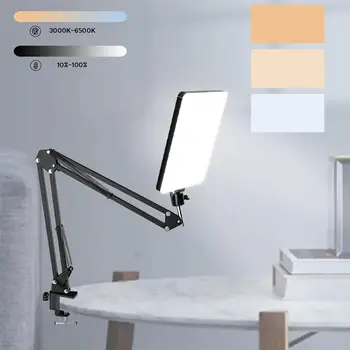DinoFire Cell Phone Gamepad Joystick for iPhone Android Control Bluetooth Controller Trigger with Hall Effect Stick Mobile Game
DinoFire Cell Phone Gamepad Joystick for iPhone Android Control Bluetooth Controller Trigger with Hall Effect Stick Mobile Game
$39.00 – $46.00
Connection steps:
1. Hold on B+HOME key, LED4 flashing, turn on the Bluetooth of the phones, find the Bluetooth name “Wireless Controller” on android phones or name “DUALSHOCK 4 Wireless Controller” on Apple phones, then click “match”.After completing the connection, press the “HOME” button on the controller can reconnect to the phone when the mobile Bluetooth is in the enabled state.
2.If the Bluetooth name is deleted from your phone,need to hold on B+HOME key again, LED4 flashing, turn on the Bluetooth On Android phones, find the Bluetooth name “Wireless Controller” and click “match”. For Apple phones, find the Bluetooth name “DUALSHOCK 4 Wireless Controller” and click “match”.
If you encounter any problems when starting to use, please refer to the FAQ at the end of the product details page first. If your problem is not resolved, please search for “DinoFire Official Store” to contact us, and we will solve the problem for you as soon as possible.
Note: Match “Shanwan controller” app, which has collected a large number of games and gaming platforms that support controllers. The controller can be upgraded online.



This controller is connected via wireless Bluetooth and is compatible with iPhone and Android mobile devices, allowing you to play any game and gaming platform that supports controllers native to your phone. For example: PS Remote Play, Xbox Cloud, Steam Link, GeForce Now, MFi Apple Arcade and other platforms, as well as Call of Duty, Roblox, Minecraft and other games.



This controller is equipped with a 600mAh rechargeable lithium battery, which can be used for about 6 hours when fully charged and the light effect is fully turned on.

Hall effect joystick, no drift, no wear, no dead zone control, delicate and instant response.

Solutions about usual question
Q: Can’t find the corresponding Bluetooth name?
A: It is possible that you only holded on the [HOME] key and did not holded on the [B] key. When you connect it for the first time, please hold down the 【 B 】 key with your finger, do not release it, then press the 【 HOME 】 key with your other finger, wait until LED4 starts flashing quickly, release the button, and then search for the corresponding Bluetooth name in your phone’s Bluetooth settings.
Q: Is the Bluetooth name not “DUALSHOCK 4 Wireless Controller” or “Wireless Controller”?
A: If the Bluetooth name you search for is “Pro Controller” or “GC Pad”, it is possible that you did not press the [B]+[HOME] keys. Please turn off the controller and then reconnect according to the initial connection method provided in the manual.
Q: Previously connected normally, now unable to connect?
A: There may be several situations:
First : If you connect to phone A and then to phone B, then you want to reconnect the controller to phone A, You should reconnect it to phone A using the initial connection method.
second : After connecting to your phone for the first time, the Bluetooth name of the controller has been recorded on your phone. To connect again, simply hold on the [HOME] button when your phone’s Bluetooth is turned on. If you press [B]+[HOME], you need to click on the corresponding controller Bluetooth name in the Bluetooth settings.
Third : Press the [HOME] button, LED4 is always on, but it is not actually connected to the phone. You can reset the controller by poking the reset button inside the small circular hole on the upper right side of the back of the controller with a fine needle, and then delete the memorized Bluetooth name on the phone and reconnect to the phone using the initial connection method.
Q: Unable to control in the game, invalid buttons?
A: Firstly, please confirm if the game you are playing is what the native controller supported . If the game itself does not support controller , then this controller will not work. Then check the connection status of the controller to see if LED4 is always on. If another signal light is on, it indicates that the connection mode is not corresponding, and the buttons cannot be correctly matched in the game. Please follow the initial connection instructions to reconnect the controller. In addition, some games require a certain level of progress to unlock certain button functions, or do not require certain buttons throughout the entire process. Please be aware.
Tip: If any functional issues occur, you can try resetting the controller by pressing the reset button inside the small circular hole on the upper right side of the back of the controller to see if the problem can be resolved.
Additional products
Related products
-
- Sale!
YYK520 Hanging Ear Wireless Bluetooth Headset 5.1 Hands-free ENC Call Noise Reduction Driving Single Ear Business Headphones
- $12.50 – $22.25
- Select options This product has multiple variants. The options may be chosen on the product page
-
Hrad EVA Storage Bag for DJI Mini 2/Mini2 SE /Mini 4K Drone Battery Remote Control Box Protective Portable Handbag Accessories
- $19.75
- Select options This product has multiple variants. The options may be chosen on the product page
-
- Sale!
JOZUZE MD33 NEW Wifi Hotspot Mini Camera 1080P Portable Digital Video Recorder Body Camera Night Vision DVR Miniature Camcorder
- $22.25 – $30.75
- Select options This product has multiple variants. The options may be chosen on the product page
-
- Sale!
LED Photography Light Selfie Lights Conference Lighting Photo Studio Lamp With Scissor Arm Stand For Zoom YouTube Live Streaming
- $30.25 – $48.75
- Select options This product has multiple variants. The options may be chosen on the product page
-
- Sale!
Headworn Microphone Loudspeaker Voice Amplifier Recorder Mic Speaker Audio Mini Wired Mikrofon Mike Sound Battery Kit Headset
- $17.75 – $18.00
- Select options This product has multiple variants. The options may be chosen on the product page